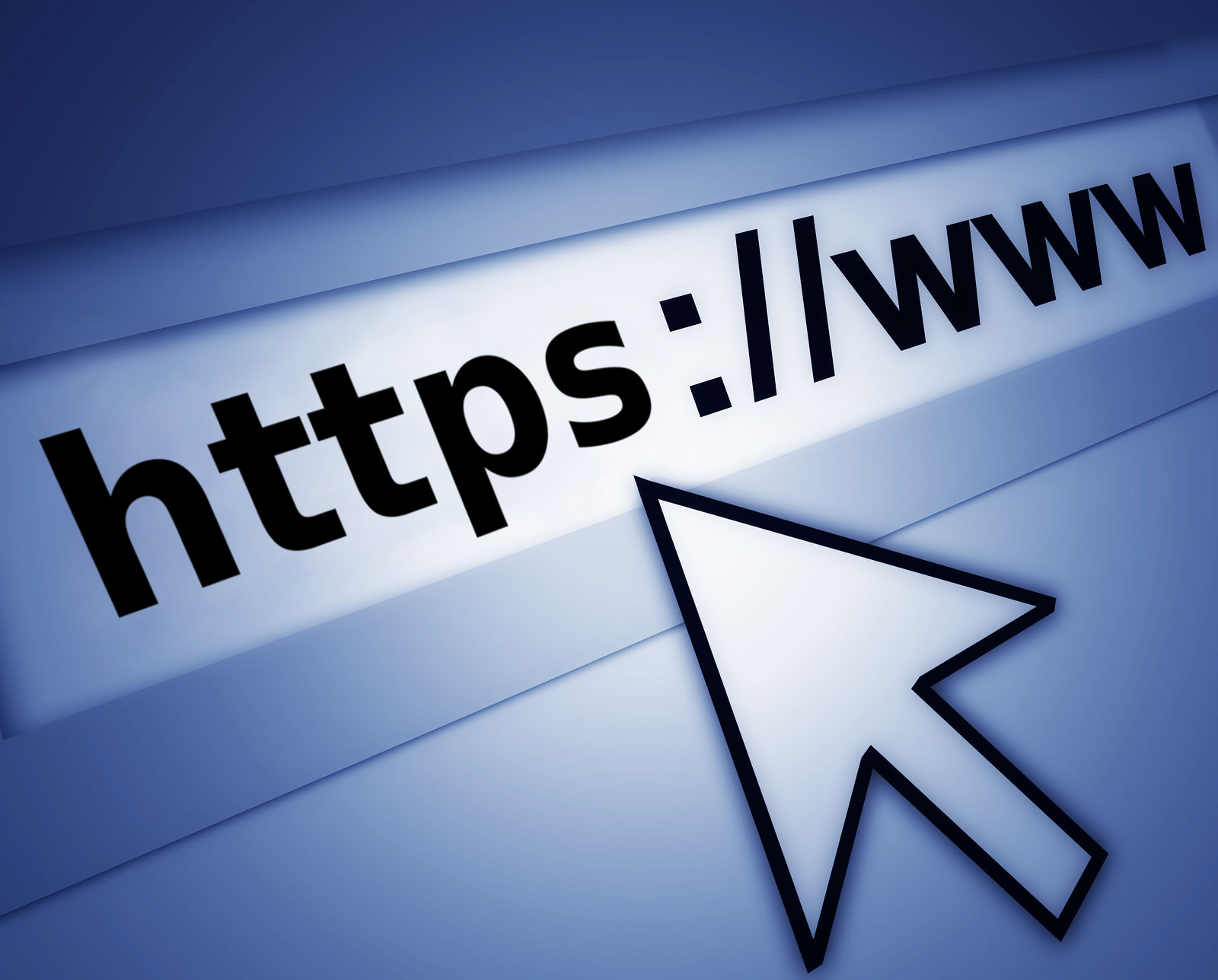
Why You Should Move Your Website To HTTPS ASAP
September 20, 2017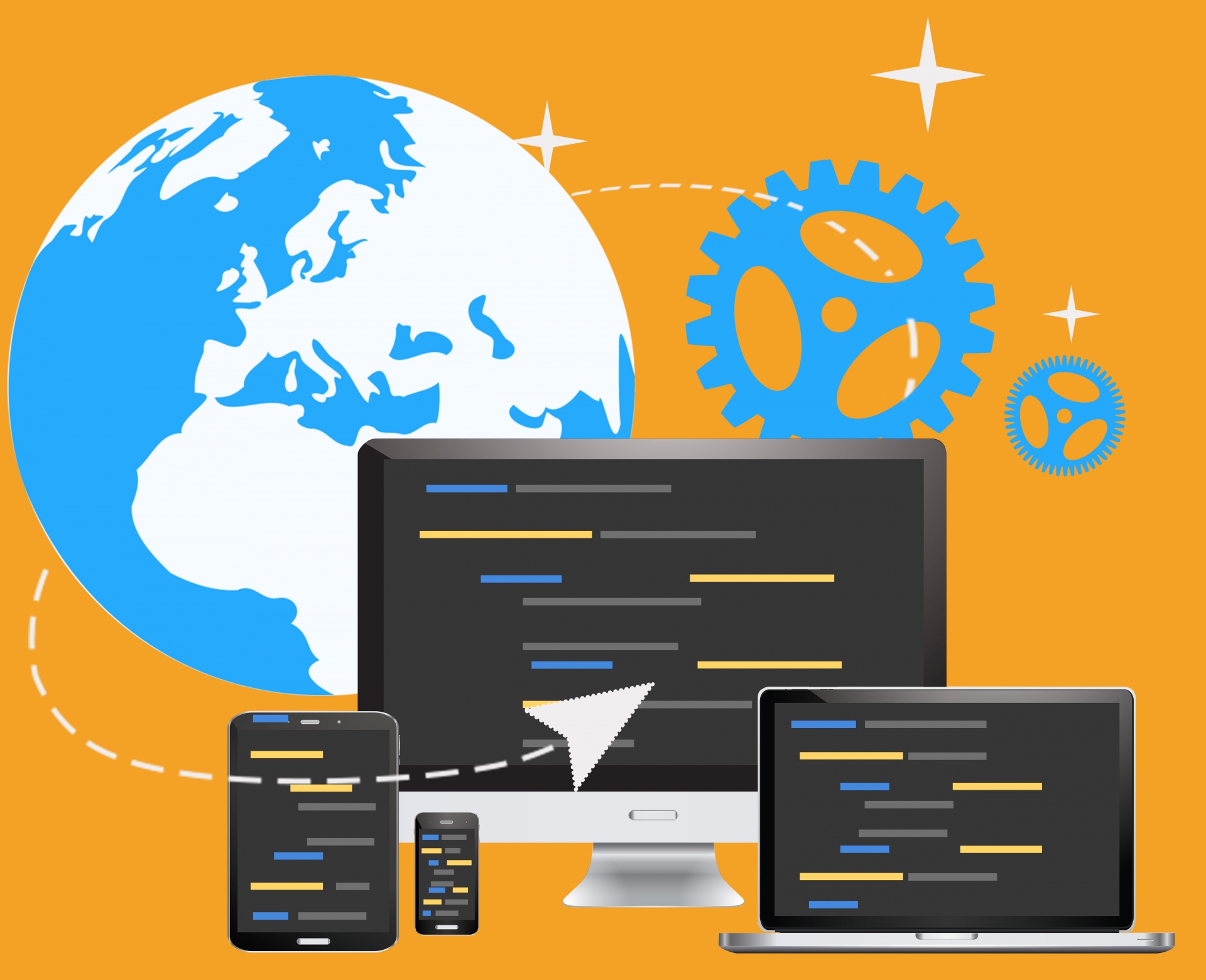
Website Design – Are You Due For A Redesign?
October 31, 2017Setting Up 301 Redirects After Moving Your Website From HTTP To HTTPS
![Santeri Viinamäki [CC BY-SA 4.0 (https://creativecommons.org/licenses/by-sa/4.0)], via Wikimedia Commons](https://www.3r.ie/wp-content/uploads/2017/10/santeri-viinam%C3%A4ki-cc-by-sa-4.0-httpscreativecommons.orglicensesby-sa4.0-via-wikimedia-commons-1200x480.jpg)
Santeri Viinamäki [CC BY-SA 4.0 (https://creativecommons.org/licenses/by-sa/4.0)], via Wikimedia Commons
A number of sites have already moved from HTTP to HTTPS. One of the major reasons why sites are moving to HTTPS is security. With the rising cases of online security breaches, it’s important that you have better security for your website especially if your customers use their credit card to purchase products from your site. Moving from HTTP to HTTPS is also a way for you to protect your own personal login information if you’re using a WordPress site. If you’re still using HTTP and have a WordPress site, some hackers may find it easy to get your login information online.
Apart from security, moving from HTTP to HTTPS results in a significant improvement in the load time of the site. Also, the credibility of your website increases with an SSL certificate. Most importantly, it can benefit your SEO rankings since HTTPS is considered a ranking signal by Google. Your SEO ranking also improves in an HTTPS site because it has better referral data.
Clearly, moving from HTTP to HTTPS is going to benefit your site in more ways than one. It’s definitely something you must do if you want your website to rank well on SERPs and to remain profitable.
If you decide to move your site to HTTPS, one important step you should not forget is to set up a 301 redirect from your old HTTP site to your new HTTPS site.
What Is A 301 Redirect And Why Do You Need It?
There are different types of redirects. There is a 301 redirect, a 302 redirect and a MetaRefresh.
The main purpose of these redirects is the same – to redirect your old HTTP site to your new HTTPS site. This means that people who type in your old site will automatically be forwarded to your new site.
Among these redirects, the 301 redirect is the best option. A 301 redirect is a permanent redirect which passes on your old site’s ranking power to the new site. This means that if your old site is already ranking well in Search Engine Results Pages (SERPs), the new site will still rank well if you use a 301 redirect. However, if you fail to use a 301 redirect, your months or years of hard work to have a good ranking can be lost in a short amount of time.
How To Set Up A 301 Redirect
The simplest way to set up a 301 redirect is to use a text editor like notepad. In the text editor, type the following line of code and replace “http://www.newsite.com/” with the URL you wish to redirect to –
Redirect 301 / http://www.newsite.com/
Save the file as .htaccess and then upload the file into your web folder in the server. This is applicable when you have access to your Apache configuration file.
Apart from this method there are other ways to make a 301 redirect depending on the server you are using. The process also varies depending on your chosen programming language.
Since this is quite technical in nature, it’s best to get the help of experts to ensure that the redirect is done properly. Moreover, by having experts do this job, you avoid critical errors that can negatively affect your website, particularly your ranking on SERPs.
Need help moving your website to HTTPS and setting up 301 redirects? Call us 019609023 or visit our website today!
—–
Image Attribution: Santeri Viinamäki [CC BY-SA 4.0 (https://creativecommons.org/licenses/by-sa/4.0)], via Wikimedia Commons.
Image Resource: https://commons.wikimedia.org/wiki/File:HTTPS_and_padlock_in_website_address_bar.jpg



